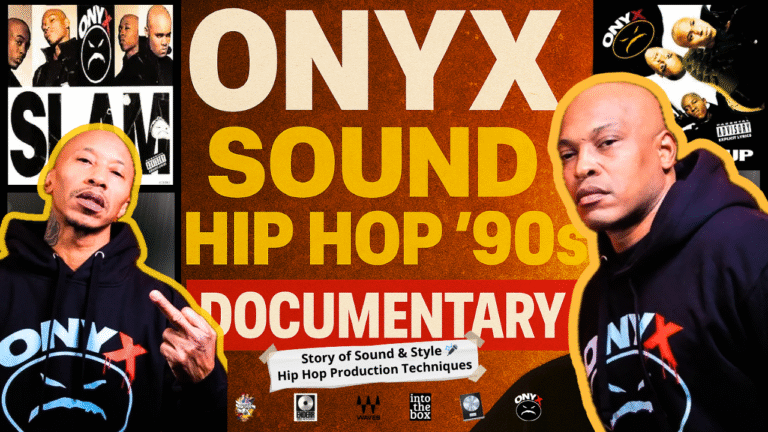The saturation effect emulates several tube styles.
Welcome to GSat+, a unique saturation plug-in that brings an impressive saturation algorithm, VU meters, clip protection, and oversampling to your toolkit. Crafted from the saturation module found in the CS5501V2 channel strip plug-in, the collaborative efforts with the Gearspace.com team have introduced innovative features, transforming GSat+ into a standalone powerhouse for all your saturation requirements.
| Key Features: Three distinct “tube-based” character modes for saturation Clip protection to safeguard your audio VU meters for visualizing your signal Signal monitoring capabilities Oversampling for enhanced audio fidelity Smart plug-in bypass for seamless integration Mono mode for stereo channels Efficient preset management Intuitive and scalable GUI for ease of use 64-bit internal processing for optimal performance Minimal CPU usage design And the best part? It’s free! Origins: The foundation of GSat+ lies in the saturation module of our CS5501V2 channel strip plug-in. However, with valuable input from the Gearspace.com team, we’ve incorporated new techniques and features that elevate GSat+ into a versatile and indispensable tool for producers. Whether you’re adding warmth, character, or color to your audio, GSat+ is designed to meet all your saturation needs. It stands out not only for its exceptional features but also for its seamless integration into various digital audio workstations. Download GSat+ and explore a world of possibilities in enhancing your audio productions. |
| the saturation module in our CS5501V2 channel strip plug-in, the team at Gearspace.com suggested a few new tricks and features that we’ve incorporated to help make this plug-in stand alone as a superb tool that will cover all your saturation needs. Features GSat+ offers the following features:· Saturation with three different “tube-based” character modes· Clip protection· VU meters· Signal monitoring· Over sampling· Smart plug-in bypass· Mono mode on stereo channel· Preset management· Large and easy to use freely-scalable GUI· 64-bit internal processing· Very efficient CPU usage design· It’s free! Minimum System Requirements Windows 7, OpenGL 2 GFX card· Mac OS X 10.11, Metal GFX card· SSE2 CPU· Win: 32/64 Bit VST, 32/64 Bit VST3, 32/64 Bit AAX· OS X: 64 Bit VST, 64 Bit VST3, 64 Bit AU, 64 Bit AAX· Tested with: Ableton Live 9+, Cockos Reaper 5+, Image Line FL Studio 12+, AvidPro Tools 2018+, Reason Studios Reason 9.5+, PreSonus Studio One 4+, SteinbergCubase 9+/Nuendo 10+ and Wavelab 6+.· For the latest information please visit www.tbproaudio.de and/or www.gearspace.com |

Overview
- The Top area contains the plug-in menu and the preset selection drop-down menu.
- The Meter section contains large analog-style VU meters, input/output trim and mixcontrols and the monitor selection function buttons.
- The Clip/OS/Bypass section contains some additional extended plug-in functionsincluding over sampling and a smart bypass.
- The Saturation section contains the controls for the saturation function like odd andeven harmonics.

Plugin Controls
Mouse Operation
- Clicking-and-dragging horizontally changes a parameter value.
- Shift-click and drag to change parameters in smaller increments.
- CTRL-click resets a parameter to default value.
- Double-click on a parameter text value opens text entry for manual editing.Auto-activation: changing any parameter will enable the effect itself if it has previously been disabled/bypassed.
- Top area1) Plugin menuAbout Get info about the plug-in.
- Open Manual Opens this instruction manual.
- Changelog Opens online changelog.
- Check for updates new Checks online information about updates.
- Check for updates automatically Enable automatic update check during startup. This switch affects all instances.
- Enable Tooltips Toggles GUI “hints” – mouse over any plug-in function for a brief description of what it does.
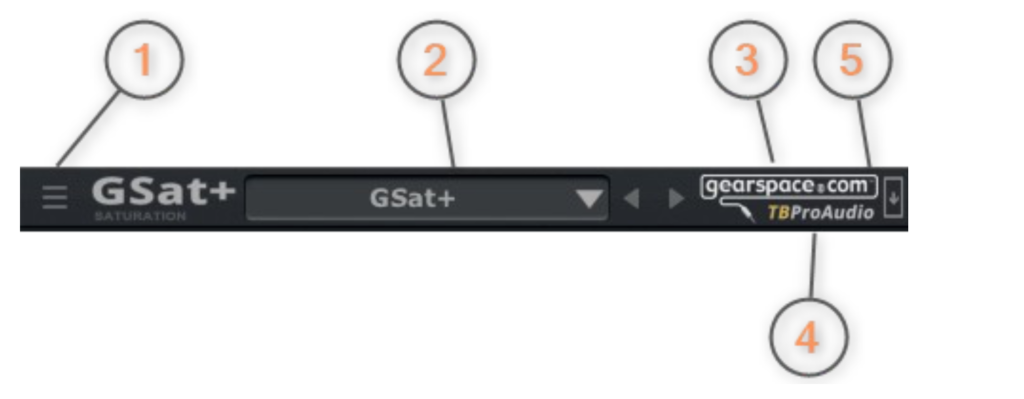
Reset GUI Scale
Resets the GUI scale to default (100%).
Set Min GUI Scale
Set GUI to minimum GUI scale (50%).
Hide knob overlay text
Prevents the display of the parameter value during adjustment if you want to keep it “old- school”.
Fore Mono Mode
Gsat+ detects current channel configuration automatically. Some DAWs provide only stereo tracks even for mono audio material. In case you process mono audio on a stereo track enable to save resources.
Clip Position
Sets the position of the clip module either post or pre output trim control.
Fixed GUI scale
Sets the GUI scale to defined sizes.
2) Preset Menu
Click the Preset Menu to load factory presets and manage user presets. Presets copied to/stored in %localappdata%/GSatPlus (Windows) or /Users/xxx/Library/Application Support/GSatPlus (Mac OSX) are imported as user presets.
3) Gearspace logo
Click to open the Gearspace website at the GSat+ discussion thread to swap tips, tricks, presets and talk about how you are using this plug-in!
4) TBProAudio logo
Click to open the TBProAudio website.
5) Update check
Icon glows if an update is available.
Meter Section
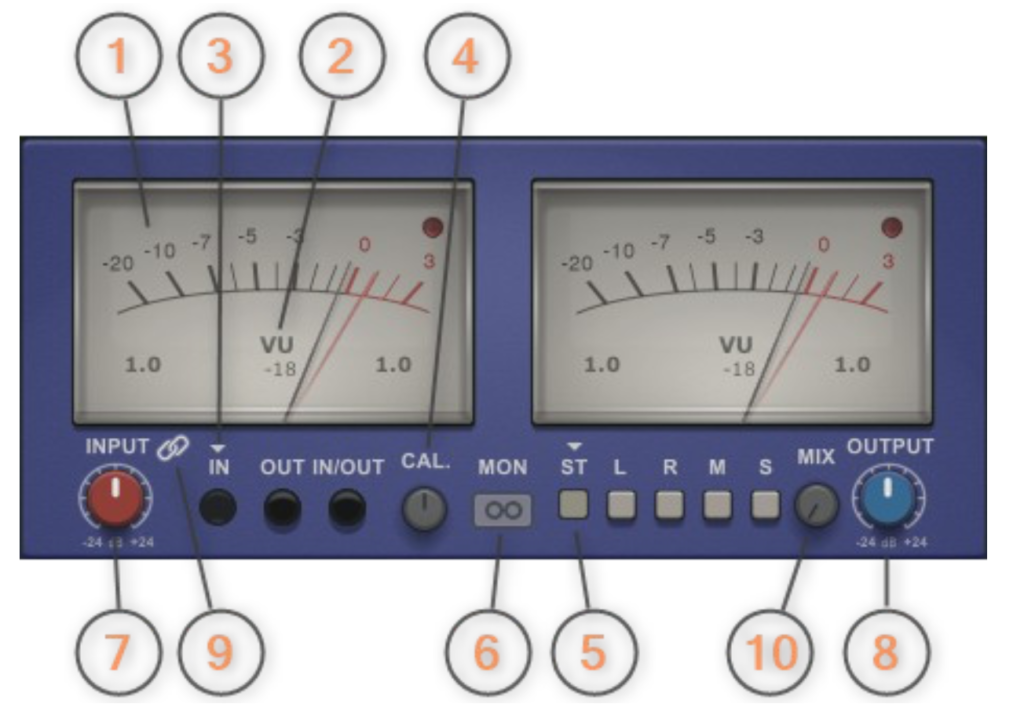
1) Meter
IN/OUT VU meter with standard ballistics. ‘Left’ shows the current meter value (in dB/LU/VU), ‘Right’ shows the maximum value. Clicking on the meter to reset it. The red LED indicates values above 0 have been detected.
2) Meter mode
Click here to change the meter mode: PEAK (dB), RMS (dB), EBU ML (LU), EBU SL (LU) and VU (dBVU). RMS uses 600ms ballistics, VU 300ms.
3) Meter display mode
Sets the current meter display mode: IN or OUT.
4) Meter calibration
Controls the reference level of the Left/Right IN/OUT meter, in dBFS.
5) Monitor
Controls the main monitor mode: either stereo (normal), left, right, mid or side signal.
6) Monitor mode
Sets the monitor mode either to in-place or centered.
7) Input trim
Adjusts the input gain of the plugin.
8) Output trim
Adjusts the output gain of the plugin.
9) Link output to input trim
If input trim is increased, output trim is decreased and vice versa.
10) Mix
Adjusts input/output signal ratio including input/output trim, clip and saturation.
Clip protection, OS and Bypass
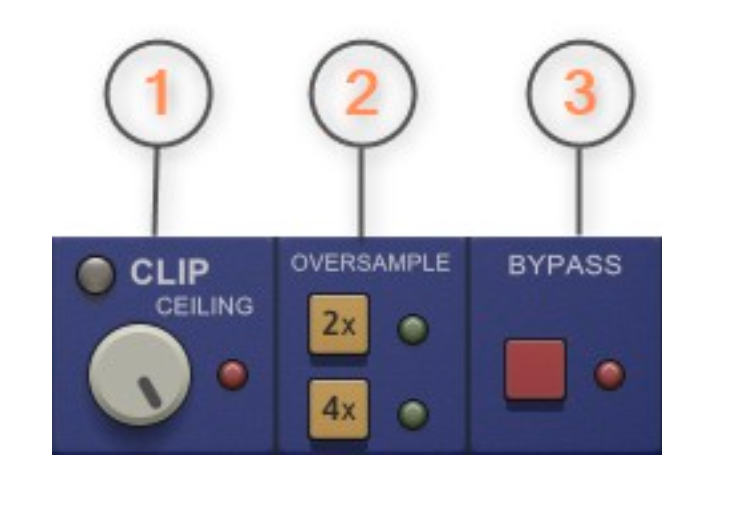
1) Clip protection
Toggles clip protection, if the enabled signal is clipped at ceiling level, in dBFS. The red LED lights if signal is above ceiling level, regardless if clip protected is enabled or not. Set the clip position either pre or post trim control (plugin menu).
2) Over sampling
The incoming signal can be over sampled up to 2 or 4 times. Over sampling reduces magnitude/phase distortions near the Nyquist frequency and let the filter sound much more “analogue” at the expense of CPU power.
3) Bypass
Global smart plugin bypass, plugin delay compensated.
Saturation

The saturation effect emulates several tube styles with odd and even harmonics.
1) Off/On
Enables the saturation module (“on” when “lit”).
2) Stereo placement
The stereo placement can be set to stereo/left/right/mid/side.
3) Tube Character
Selects between ‘clean’, ‘warm’, ‘crisp’ or ‘classic’ saturation types.
4) Stages
Sets the number of tube stages to enrich the effect – more stages = more tubes!
5) Fluctuation
Controls the amount of saturation fluctuation, in percent. Increase this to add a more random character to the saturation at work, decrease for a more ‘steady’ effect.
6) Odd
Controls the amount of odd harmonics added to the signal, in percent.
7) Even
Controls the amount of even harmonics added to the signal, in percent.
8) GUI scaling
Click and drag to scale the GUI. CTRL+mouse click resets the GUI to 100% scaling.
Extra Knowledge!
Explanation of Harmonics :
Harmonics are additional frequencies that resonate above the fundamental frequency of a sound. When a musical note is produced, the primary frequency is called the fundamental frequency, which gives the note its pitch. Harmonics are multiples of this fundamental frequency and are responsible for the distinctive timbre or tonal quality of a sound.
There are two types of harmonics: odd and even. Odd harmonics are multiples of the fundamental frequency (1x, 3x, 5x, etc.), while even harmonics are multiples of the fundamental frequency (2x, 4x, 6x, etc.).
In the context of audio processing or music production, harmonics play a crucial role in shaping the character of a sound. Saturation plugins, for example, often introduce harmonics to simulate the warm and rich tones associated with analog equipment. Adjusting the levels of odd and even harmonics can impact the color and texture of the sound, allowing for creative control over the final audio output.
Understanding harmonics is essential for musicians, audio engineers, and producers, as it provides insights into manipulating and enhancing the sonic characteristics of instruments and vocals. By intentionally introducing or modifying harmonics, one can achieve a more nuanced and unique sonic signature in their recordings or productions.
Conclusion
Check out the GSatPlus Saturation plugin from TBProAudio! I did a quick review in this video and shared why I think it’s a must-have for every producer. I’ve got a few other saturation plugins in my arsenal, but this one’s a killer addition!