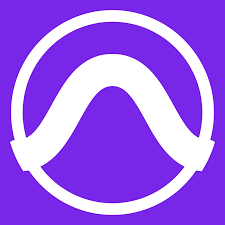
Avid Pro Tools 201 : Pro Tools Production I
Prerequisites
Completion of the following courses:
Quiz for Pro Tools 201 : https://forms.gle/NWw4eN34kTEPGTUNA
IMPORTANT !!!!! The Questions relate to the 2021 manual.
LESSION 1 Review/Discussion Questions
1. What are some of the differences between standard Pro Tools software and Pro Tools Ultimate software?
| Standard Pro Tools | Pro Tools Ultimate Software |
| Total voiced audio tracks for simultaneous playback/record: 128 mono stereo | 384 max 768 |
| Total audio tracks allowed in a session at 48KHZ: 128 | 768 |
| Aux input tracks & Routing folder tracks: 128 | 512 |
| Video Tracks: 1 | 64 |
2. What are some required components of any Pro Tools Ultimate system? What are some optional components?
Required components:
– Computer
– Pro Tools Ultimate Software
– Storage Driver
– Audio Interface
Optional components:
– Additional Audio interfaces
– Avid Pre
– Sync HD
3. What are some of the Avid audio interfaces available for use with Pro Tools | Ultimate when using an HD Native or HDX interconnect option?
The interfaces currently available for the Pro Tools Ultimate software system with HD Native or HDX hardware are HD OMNI, HD I/O, HD MADI, Pro Tools MTRX, and Matrix Studio.
4. What are some of the advantages of using Pro Tools | HD Native hardware over a software-only system?
The benefits of HD Native hardware include expandability to incorporate up to 64 channels of I/O, hardware-based power, and enhanced low latency control using a high-powered Field Programmable Gate Array (FPGA) to handle real-time routing and low latency monitoring.
5. What are some of the benefits of floating-point processing, and how is it different from fixed-point processing?
Floating-point processing extends the dynamic range. In fixed-point processing, all bits are used to represent the base number, while in floating-point processing, numbers are represented using the scientific notation of a mantissa (base), which divides the variable bits to represent the base number.
6. What are some parameters available from the Main page of the Hardware Setup dialog box for an HD I/O audio interface?
The Hardware Setup dialog box lets you configure the physical input and output connections on an audio interface that route signals into and out of Pro Tools, including clock source, sample rate, and digital input and output.
7. What is the Analog In page of the Hardware Setup dialog box used for? What is the Digital page used for?
The Analog In page is used to configure reference levels and limiter settings for each analog input channel. The Digital page is used to set the input format and sample rate conversion for any Digital I/O.
8. What does the Playback Engine setting in the Playback Engine dialog box determine?
The available options are determined by the currently installed or connected hardware.
9. What impact does the H/W Buffer Size setting have on performance? Under what conditions are plugins affected by the H/W Buffer Size?
The Hardware Buffer Size sets the number of samples processed at one time during a processor cycle. This setting affects Native plugins only. Plugins on Aux Input receiving live input will be processed in the low-latency domain. Virtual instrument plugins will be processed in the low-latency domain whenever the default thru instrument is active. All virtual instruments will be processed in the low-latency domain wherever the default thru instrument is set to follow first selected. Plugins on Audio tracks in record mode or input monitoring mode are always processed in the low latency domain. In the absence of side chain, all plugins are processed in the high latency domain.
10. What does the Disk Playback Cache Size determine? When is it useful to increase the Cache Size setting?
The Disk Playback Size determines the amount of memory RAM used by the Avid Audio Engine (AEE) to manage disk buffers. It is useful to increase the cache size when working with shared media storage.
11. What window allows you to monitor the allocation of processing power and system resources in your session?
SYSTEM USAGE
12. What adjustments might you make on a Pro Tools | HD Native system based on the meter graph displays in this window?
You can make adjustments to your Playback Engine settings or other aspects of your session, if necessary.
13. What is the purpose of the Low Latency Monitoring option for Pro Tools | HD Native hardware? How is Low Latency Monitoring enabled?
The Low Latency Monitoring option allows recording with an extremely small amount of monitoring latency. When the buffer size setting is causing noticeable latency, you can monitor the direct mix. To enable it, go to Setup I/O or use the menu option – Low Latency Monitoring.
LESSION 2 Review/Discussion Questions
1. What is a signal path in Pro Tools? (See “The I/O Setup Dialog Box”)
A signal path is a logical grouping of multiple inputs, outputs, or buses that has a shared name and channel format.
2. What tabs (pages) are available in the I/O Setup dialog box?
Input, Output, Insert, Bus, Mic Preamp, and H/W insert delay.
3. Describe some ways to make a path inactive. (See “Active and Inactive Paths”)
Use the checkbox controls to toggle the active/inactive status; checked paths are active, unchecked paths are inactive.
4. What are some ways in which signal paths can be customized? (See “Creating and Editing Paths” beginning on page 31.)
– New paths can be created for additional audio routing.
– Existing paths can be renamed for easier identification.
– Unneeded paths can be deleted.
– Existing paths can be remapped to or from different sources.
– Additionally, you can import Outputs, Busses, and Inserts to match the needs of your session and available I/O.
5. When importing I/O settings, how can you import the I/O settings for all pages simultaneously?
To import all I/O settings simultaneously, enable the “Apply to All Tabs” checkbox before clicking “Import Settings,” or hold Option/Alt while clicking the button.
6. What is the modifier set for making cascading assignments on the tracks in a session? What modifiers can you use to make cascading assignments on selected tracks only?
– To all tracks in a session: Hold Option + Command.
– To make cascading assignments on selected tracks only: Option + Command + Shift on the first selected track.
7. What is the process for using type-ahead search? How is this useful? What kinds of track assignments can be made this way?
Click on an insert position in the mix or edit window.
It is useful to insert a plugin or effect chain.
Assignments can be made for inputs, outputs, and sends.
8. How can you configure the meter types used for tracks in a session? Must all tracks use the same meter type?
From Setup – Preferences – Metering.
In the “Track and Master Meter Types” section, enable using the same meter types. Select the appropriate meter type for your tracks.
9. How many Window Configurations total can Pro Tools store in a session? How can they be shared with other sessions?
Pro Tools lets you store up to 99 Window configurations within your session.
10. How can you create a Window Configuration that stores a snapshot of all open windows in your session, including their sizes and locations?
– Open the windows you want to include in the Window Configuration.
– Configure size, position, and display settings for the windows as you want them on screen.
– Choose WINDOW – CONFIGURATIONS – NEW CONFIGURATION.
– In the New Window Configuration dialog box, select the “Window Layout” radio button. This option will store the sizes and positions of any open windows.
11. What is the keyboard shortcut for displaying the Window Configuration List?
COMMAND + OPTION + J (MAC) — CTRL + ALT + J (WIN)
12. Describe two ways to recall a Window Configuration.
– To recall, in the Window Configuration list, click on a Window Configuration.
– On the numeric keypad, press period (.) followed by a number 1-99.
13. Describe the process of linking a Window Configuration to a Memory Location. How is this useful?
– Create one or more Window Configurations as described above.
– Create a new memory location. The Memory Location pop-up will open.
– In the dialog box, check “Window Configuration” and choose an existing Window Configuration from the pop-up menu.
14. How can you increase the amount of time displayed in the Edit window from the start of the session to the end of the session for use on a long video post-production project?
From Settings – Setup – Preferences.
KEYBOARD MODIFIERS:
– CONTROL + COMMAND: For path selector active/inactive.
– OPTION: Same assignment on all tracks.
– OPTION + SHIFT: Same assignment on all selected tracks.
– OPTION + COMMAND: To make cascading assignment across all tracks in a session.
– OPTION + COMMAND + SHIFT: Assignment on the first selected track to make cascading assignments across all selected tracks.
– COMMAND + OPTION + J (MAC) — CTRL + ALT + J (WIN): Show/hide Windows Configuration.
– Period (.) followed by a number and asterisk (1-99) on the numeric keypad to recall Window Configuration.
LESSION 3 Review/Discussion Questions
1. What is the difference between voices and tracks in Pro Tools | Ultimate? What are some options for increasing the number of voices available in Pro Tools | Ultimate?
The number of tracks that will be able to play back simultaneously is known as voiced tracks. The total track number of available tracks may exceed the number of available voices. For a hardware-based solution, you can add up to three HDX cards to the system. Each card provides 256 voices for the system, max 768 at 44/48 KHZ. Mono requires 1 stereo requires 2 surround requires one voice per channel.
2. How does Pro Tools determine voicing priority among tracks?
Track priority is determined by a track’s position in the session relative to other tracks. The topmost in the edit window or leftmost in the mix window gets the highest priority.
3. What are some ways to free up a voice on a track?
– Click on the track Voice selector and set it to off.
– Remove all of the track’s output and send assignments.
– Deactivate the track.
4. Describe three ways to deactivate a track. Why/when is it useful to deactivate a track?
– Right-click the track name and choose Make Inactive.
– Select the track and choose Track-Make Inactive to make a large number of tracks.
– Click and hold on the track type icon in the mix window and make inactive.
– CONTROL COMMAND CLICK on the track type in the mix window.
Useful to deactivate a track when it’s not needed in the current part of the project.
5. What window allows you to specify which tracks will record to each drive? Must all tracks in a session record to the same drive?
Disk Allocation window in the Setup menu. No, most professional studio environments will have one or more dedicated audio drives for storing session media.
6. What changes in the Disk Allocation window affect existing tracks? What changes affect new tracks only?
Changes do not affect existing audio tracks in the session. Creating a subfolder audio-video fade files affects where the newly recorded tracks will go.
7. What would cause a session to display a blank area before the session start in the Edit window?
When using either Continuous or Center Playhead scrolling, a blank gray area may appear at the start of the session.
8. How can you quickly scroll any track to the top of the Edit window? Describe several ways to execute this function.
– Click on the time base ruler at the desired playback point.
– Type a location into the main Counter at the top of the Edit Window.
– Press the asterisk key on the numeric keypad to highlight the first field in the main counter.
– Type a location in the Edit Selection Start field in the edit window with link timeline and edit selection enabled.
9. What are some color-coding options available through the Color Palette? What are some ways to open the Color Palette window?
Apply to channel strip Button, apply to marker. Some ways to open: choose Window – Color Palette to display, or double-click on a track color bar in the mix and edit window.
10. What condition would cause the Timeline Data Online Indicator to turn red? How is this indicator different from the Session Data Online Indicator?
If files are missing, offline, or otherwise unavailable, the indicator turns red. Timeline data indicates when all audio files used on tracks are available for playback; audio files used in the session are available.
11. What are some of the options available in the Duplicate Tracks dialog box?
– Number of duplicating
– Active playlist
– Alternative playlist
– Automation
– Insert
– Copy send
– Group assignment
– Insert after the last selected track
12. How is the Duplicate Tracks function different from the Commit Tracks function? What are some scenarios in which you might use each?
Duplicate Tracks function creates a track copy that includes the original audio. The Commit Tracks function renders files and clip-based processing, including plugins, elastic audio, automation edits, and fades, into the audio on the duplicate track. Use Duplicate Tracks when you need to create a track copy with the original audio; consider using Commit Tracks for rendered files and clip-based processing.
13. How would you go about splitting off certain tracks in a session for a collaborator to work on while you continue to work on the main session?
You can select the dialog tracks and export them as a new session for a dialog editor to work on while you continue working on other parts of the session. When the dialog editing is done, you can import the session data from the dialog session to update the tracks in your main session.
14. What is required to share tracks using Pro Tools Cloud Collaboration?
To share tracks with collaborators, you can use a cloud-enabled project. In the current version of Pro Tools, you can quickly convert an open session into a cloud-enabled project and share it with a collaborator using the Start Collaboration command.
15. How would you go about creating audio files from your Pro Tools tracks for use in another DAW?
The Track Bounce feature enables you to quickly render audio files for some or all of the tracks in your session for use in another audio application or DAW.
16. What are some of the ways to use Track Presets? How can you add tracks to your session based on a Track Preset?
Track Presets can be used to store favorite effects chains, send and output routing, and embedded MIDI and audio media on your tracks. You can select a Track Preset in the New Tracks dialog box or import a Track Preset from a Workspace browser.
LESSION 4 Review/Discussion Questions
1. What are some search locations available from a Workspace browser window?
– Sound Libraries
– Volumes
– Current session or project
– Track Presets
– Catalogs
– Use folder
2. Which browser location shows a consolidated view of all the files used in the current session, even if they reside in different locations or span multiple drives?
The Workspace Browser; the audio file folder here shows all files associated with the session, regardless of where they are physically located.
3. How can you activate a track preset from a browser window?
When a Workspace browser is focused on the Track Preset location, all existing track preset categories file for the system are available and searchable.
4. What are Catalogs in Pro Tools: Where are Catalog files located?
Catalogs are centralized locations for accessing collections of frequently used items.
5. What is the difference between Simple Search mode and Advanced Search mode in Workspace browsers?
The advanced search allows you to search files and volumes by specific criteria. You can refine your search by adding multiple constraints to search parameters.
6. What process can you use to include multiple folder locations in a search?
Initiate a simple or advanced search, enable the search checked option checkbox icon, selection boxes will appear next to all displayed locations.
7. In what ways can Workspace browser displays be customized? How can you store a custom display for later use?
– To show or hide the locations pane, click the Show/Hide icon in the lower right corner of the Browser pane or double click on the border between the two panes.
– Moving columns to resize columns to show/hide a column.
– To store a custom display, Command + click on one of the five view preset buttons; the current view arrangement will be saved.
8. What is the purpose of indexing a volume? What methods are available in Pro Tools for indexing drive locations?
Indexing is the process of extracting metadata from media files and storing information in a searchable database. Once a volume or folder has been stored and organized, indexing can be done by browsing or manual indexing.
9. How would you go about manually indexing a drive?
Select the location to update in a workspace browser, right-click on the selection, and choose Update index from the pop-up menu.
10. What process can you use to add custom tags to an audio file?
Select the tag option in a workspace browser Right Click menu OPTION+CONTROL+T to display the assign Tags pop-up window.
11. What is the Task Manager window used for? How can you use the Task Manager to minimize system load for playback and recording purposes?
The Task Manager helps you manage tasks such as file copying, file conversion, database indexing, and searching. To minimize system load for playback and recording, you can prioritize and manage tasks using the Task Manager.
12. What key commands are available for selecting options in the Missing Files dialog box?
– SKIP ALL: COMMAND + S
– MANUALLY FIND & RELINK: COMMAND + M
– AUTOMATICALLY FIND & RELINK: COMMAND + A
13. When is the Find All Candidates method for relinking a useful option?
Find All Candidates is useful when you have just a few files to relink, and you need to choose between multiple files with the same name. This option can only be used on a single file at a time.
14. When is the Find Links method for relinking a better choice?
The Find Links method works similarly to Find All Candidates, except that you can specify which matching attribute to search for when finding your files. Also, this option works with multiple missing files.
LESSION 5 Review/Discussion Questions
Ecco le domande corrette con eventuali correzioni ortografiche:
1. What window would you use to set a Timeline selection by typing in values?
**Transport window**
2. What window can you use to set an Edit selection by typing in values (when Timeline and Edit selections are unlinked)?
With the link timeline and edit selection disabled, selections can be made in the timeline that are distinct and separate from edit selection.
3. Which key can you press to move from the Start field to the End field in the Transport or Edit windows?
What keys can you use to cycle through the different time divisions in each field?
Press the forward slash key to cycle through the three selection indicators Start, End, and Length. Use the period (.), or left/right arrow keys to move through the different time divisions in each selection indicator field.
4. How can a Timeline or Edit selection be slid along the timeline without affecting its length? How can an Edit selection be moved forward or backward by the selection length?
Edit selections can be moved forward or backward by their duration using keyboard-based techniques: **COMMAND+OPTION+CONTROL+‘** to move right, **+L** to move the selection left.
5. What modifier key would you hold to add an existing selection to another track by clicking on the track’s playlist?
**Shift-click** on the edit playlist for each additional track that you want to include in the selection.
6. How can you quickly select everything to the left of the cursor (from the cursor to the beginning of the session)? How can you select everything to the right of the cursor (to the end of the session)?
Press **SHIFT+RETURN**; a selection will appear on the track extending from the original inception point back to the beginning of the session. Press **OPTION + SHIFT + RETURN** to extend the insertion point to the session end.
7. How could you quickly reduce a 4-second selection to a 1-second selection?
Press **Command + Option + Control + Shift + L** (or on Windows, **Control + Alt + Start + Shift + L**) to cut the selection length in half. Repeated presses will cut the remainder in half in successively smaller increments.
8. How is the Nudge function affected by different Edit modes?
The Nudge function works in any Edit mode, although it’s most commonly used in slip, shuffle, and grid modes. Keep in mind that nudging audio will always move the selected audio without moving adjacent clips, regardless of the edit mode.
9. What keys can you press to nudge an Edit selection? How can you nudge just the start or end of an Edit selection?
In addition to nudging clips, you can also nudge Edit selections on your tracks independent of their underlying media content. If needed, you can nudge the start or end times of an Edit selection independently to adjust the selection boundaries. Press **SHIFT +** key on the numeric keypad to nudge the selection later by the current Nudge increment. Press **SHIFT -** key on the numeric keypad to nudge the selection earlier by the current Nudge increment.
10. How would you go about trimming a clip’s start or end point by the nudge value?
Configure the Nudge value to a small increment (such as 10 sec or 1 frame). Select the clip you want to trim. Do one of the following:
– **OPTION or ALT +** or **-** on the numeric keypad to trim the start point by the nudge value.
– **COMMAND or CTRL +** or **-** on the numeric keypad to trim the clip’s end point by the Nudge value.
11. How can you nudge the contents of a clip without affecting the clip boundaries?
Configure the Nudge value. Select the clip whose contents you want to nudge. While holding the **CONTROL or START** key, press **+** or **-** on the numeric keypad to move the material by the NUDGE value.
12. What modifier key puts the Scrubber tool in shuttle mode? How can you control the playback speed and direction while shuttling?
With the Scrubber tool selected, press **OPTION OR ALT**, then click and hold on any track. Hold the mouse button or trackpad, drag right or left to begin shuttling.
13. Describe some ways to audition the start and end of a selection. What setting determines the audition length? What mode needs to be active for the audition keys to function?
Pre-Roll and Post-Roll Audition; when you have made a long selection, it can help to audition the start or end of the selection. In the pre-roll field in the transport window. The Audition function discussed in this section can be triggered using keys on a standard keyboard when command Keyboard Focus mode is active.
14. What are the steps involved in storing a selection as a memory location?
Configure any session settings that you want to save with the selection memory location, such as zoom settings, pre and post-roll times. Select a range of material on one or more tracks. Do one of the following:
– On the marker ruler, add a marker/memory location button (plus sign).
– Press **Enter** on the numeric keypad.
– Choose **WINDOW – MEMORY LOCATIONS – NEW MEMORY LOCATION**.
15. What is the keyboard shortcut for editing a memory location? For recalling a memory location?
**COMMAND + 5** on the numeric keypad to open the memory location window. In the memory location window, **CONTROL-CLICK** on the Memory Location that you want to redefine. To recall in the Memory Location Window, click on the desired memory location. In the Marker Ruler, click on the corresponding marker/memory location only 1-999. On the numeric keypad, type period **.3**.
LESSION 6 Review/Discussion Questions
1. What is the difference between the TCE Trim tool and the Standard Trim tool? Page 163
The standard trim tool can be used to dynamically adjust the length of a clip by trimming the clip’s head or tail to eliminate unwanted audio. The compression/expansion TCE Trim tool is a convenient tool for matching an audio clip to the length of another clip’s tempo grid, video scene, or any other reference point you want.
2. What modifier key would you hold while using the Scrub Trim tool to scrub with finer resolution? **COMMAND**
3. Which Grabber tool mode allows you to select non-contiguous clips on one or more tracks? (See “Object Grabber” beginning on page 167.)
**Object Grabber tool**
4. What functions are available with the Smart Tool? How can you apply a Fade In or Fade Out with the Smart Tool active? How can you apply a crossfade?
The Smart Tool includes Selector, Grabber, and Trim Tool, letting you perform fades and crossfades. To apply a Fade In, place the cursor at the top of a clip near the start boundary and drag right. For Fade Out, place the cursor at the top of a clip near the end boundary and drag left. To apply a crossfade, place the cursor at the bottom of a clip near a boundary between two adjacent clips and drag left or right.
5. What process can you use to modify an existing fade with the Smart Tool?
With the Smart tool active, you can change an existing fade curve on a track by clicking and dragging.
6. What are some ways to make Edit selections on Folder tracks? What options are available using the Tab key within the Overview display for a Folder track?
Use standard click-and-drag or shift-click techniques with the Selector tool. You can also navigate and make selections using the Tab key.
7. What is the effect of performing an Edit operation within the Overview display on a Folder track? Does a Folder track need to be open in order for Edit operations to affect its member tracks?
Editing in the Overview folder track will apply to track material on all member tracks. Most edit commands like Cut, Copy, Paste, Delete, Duplicate can be used without restriction in the Overview for both open and closed Folder tracks and will affect all member tracks.
8. What functions are available in the Strip Silence window? What are the differences between the functions? (See “Strip Silence Functions” beginning on page 171.)
Strip, Extract, Separate. Use the strip function to automatically divide an entire track or section into clips, quickly removing the spaces separating meaningful events. Extract removes audio and leaves the silent portions. Separate function separates clips based on strip Silence without removing any audio.
9. What is the Batch Fades dialog box used for? What kinds of fades can be applied with this dialog box?
The Batch Fades dialog box lets you apply fade-ins, fade-outs, and/or crossfades to multiple selected clips simultaneously. Fade in, Fade Out, Crossfade.
10. How would you go about applying Batch Fades across selected clips without affecting any existing fades that might be present on one or more of the clips?
11. What is a Sync Point? How can you add a Sync Point to a clip?
A Sync point is used when a specific point within a clip must be aligned to the grid or to a particular time location.
12. What is a quick way to align the front (head) of two clips to each other?
Place the session in slip or grid mode if not already active. Using Grabber tool, select a clip you want to align by clicking on it, or place the edit cursor at the location where you want to align the start of your clip. CONTROL CLICK or Start click (WIN) on the clip to be aligned with the Grabber tool.
13. How could you go about aligning the end (tail) of two clips? (See “Aligning a Clip’s End (Snap to Tail)”)
This can be done using CONTROL+COMMAND. Navigate to the end of the clip with the up arrow key. Place the edit cursor at the location that you want to align to, so that the selection start indicator precisely matches the point where you wish to align the target clip’s end. Press CONTROL+COMMAND and click on the clip you wish to move with the Grabber tool.
14. What modifiers are used for the Snap to Sync Point function?
Place the session in slip or grid mode. Using the Grabber tool, select a clip that you want to align by clicking it, or place the edit cursor at the location that you want to align to, so that the selection start indicator matches the point where you wish to align the clip sync point. For example, you can use tab to transient to place the cursor right at downbeat on a kick drum track.
15. What is the purpose of Commands Keyboard Focus mode? What are two ways to enable Commands Keyboard Focus mode? Provides three distinct focus modes that determine the alpha keys on the computer keyboard focus.
16. What are the Commands Focus keys for zooming? For creating fades?
R Zoom Out, T key To zoom In, Fade in press Key D, press F to create a crossfade an edit selection that extends across the boundary of adjacent clips, To create a fade from the insertion point to the end press G.
17. What nudge functions are available with Commands Keyboard Focus mode enabled? You can nudge forward or back the selected clip. , period or comma , to nudge to the correct nudge value, press M to nudge the selected material forward or back by next larger nudge value.
LESSION 7 Review/Discussion Questions
1. What is the difference between static and dynamic clip gain?
Static clip gain applies a single gain adjustment across the entire clip, while dynamic clip gain applies gain settings that vary over time, in a manner similar to volume automation.
2. What are some of the differences between clip gain and volume automation?
Clip gain is applied pre-mixer before any insert and plugin processing. Clip-based gains are stored within each individual clip.
3. What are the two display options for working with clip gain? How can each be enabled?
Clip Gain Info view and Clip Gain line view. To enable Clip Gain Info view, choose View > Clip > Clip Gain Info or press Control+Shift+= (Win: Control+Start). For Clip Gain Line view, it shows a graphical representation of the clip-based gain settings applied to a clip. This display allows you to edit clip gain settings using breakpoint editing.
4. What is the Clip Gain fader used for? Does this fader affect static clip gain or dynamic clip gain?
The Clip Gain Fader can be used to adjust both static clip gain settings and existing dynamic clip gain settings.
5. What modifier would you hold while clicking on the Clip Gain fader to reset the clip gain to the default (0 dB) across the clip?
OPTION-CLICK or ALT-CLICK on the Clip Gain fader to reset the clip gain to 0 dB across the clip.
6. Describe three functions that can be performed using the Grabber tool when editing clip gain.
– To create a new breakpoint, click with the Grabber tool on the Clip Gain Line.
– To move a breakpoint, click on an existing point with the Grabber tool and drag it to a new position.
– To delete a breakpoint, OPTION-CLICK with the Grabber tool on the Clip Gain Line.
7. What Pencil tool shapes can be used for drawing clip gain? How is the Pencil tool behavior different when drawing clip gain compared to when drawing automation?
You can draw with the Pencil tool in freehand, line, triangle, square, and random modes to modify clip gain. However, parabolic and S-curve Pencil tool shapes are not available for editing clip gain. The Pencil tool’s functionality for drawing clip gain is similar to drawing automation, but when drawing clip gain settings across an edit selection on a clip, the Pencil tool affects only the portion of the clip gain line within the Edit selection.
8. How can the Trim tool be used to trim the clip gain settings for an entire clip? How can it be used to trim clip gain for only a portion of a clip?
When you position the Trim tool near the Clip Gain Line, a special horizontal Trim icon appears with a mini fader symbol. Dragging with this icon will trim clip gain settings for the entire clip or for the selection only.
9. In what two ways can nudging be applied to clip gain? How would you go about setting the nudge increment for each type of nudging?
– To nudge clip gain in Clip Gain Line view: CONTROL+SHIFT+M, . (period)
– To nudge selected clip gain breakpoint up or down: CONTROL+SHIFT+UP ARROW and DOWN ARROW.
To set the nudge increment, you can use the Nudge Value pop-up menu in the Edit window for Clip Gain Line view. For nudging selected clip gain breakpoints, go to Setup > Preferences > Editing tab and enter the Clip Gain Nudge Value.
10. What keyboard modifier combination forms the basic modifier set for clip gain shortcuts? Give some examples of clip gain shortcuts that use this modifier set.
The basic modifier set for clip gain shortcuts is CONTROL+SHIFT. Examples of clip gain shortcuts include:
– CONTROL+SHIFT+B to clear special clip gain.
– CONTROL+SHIFT+X to cut special clip gain.
– CONTROL+SHIFT+C to copy special clip gain.
– CONTROL+V to paste clip gain.
11. How can clip gain settings be converted to volume automation?
Select a clip or make an edit selection within a clip containing the clip gain settings you want to convert. The clip gain line does not need to be displayed. Go to Menu > Edit > Automation > Convert Clip Gain to Volume Automation.
12. How can clip gain settings be combined with volume automation on the volume playlist graph?
The clip gain settings will be cut from the Clip Gain Line and pasted to the Volume automation.
13. How can clip gain settings be written into the audio waveform?
To render clip gain for a clip, select one or more whole clips and choose:
– Menu Clip > Clip Gain > Render Clip Gain.
– Right-click the clip gain fader icon and select Render Clip Gain.
– Right-click a clip or edit selection and choose Clip Gain > Render Clip Gain. This affects the clip and creates a new whole-file clip.
14. What are some available options for displaying the Clip Effects view? Where is this view displayed?
The Clip Effects view can be displayed at the top of the Edit window, just below the toolbar, where the Universe view is displayed. To show it, choose View > Other Displays > Clip Effects or press OPTION+6 or ALT+6. If the Universe view is showing, click the clip effect icon in the upper right corner of the display.
15. What are some settings available in the Clip Effects view area? What is required to apply clip effects to a selection of audio?
The Clip Effects view area includes settings such as Input Trim, Phase Invert, 4-Band EQ, Filters 1 and 2, and Dynamics. To apply clip effects to a selection of audio, make an edit selection, display the Clip Effects view, and adjust clip effect settings as desired.
16. What are some options for removing clip effects from a clip?
You can bypass clip effects from the Clip menu by choosing Clip Effects > Bypass. Additionally, you can remove clip effects by right-clicking within the selection and choosing Clip Effects > Bypass from the pop-up menu.
17. What are some options for rendering clip effects into an audio file?
To render clip effects into an audio file, you can:
– Go to the Clip menu, choose Clip Effects, and then select Render.
– Right-click within the selection and choose Clip Effects > Render from the pop-up menu.
LESSION 8 Review/Discussion Questions
1. What are the differences between Touch mode, Latch mode, and Touch/Latch mode for automation? Touch mode: the control returns to previously written levels; in latch mode, writing continues until playback stops; TOUCH/LATCH: volume control is in touch, and all other tracks’ controls are in latch mode.
2. When would you use Trim automation rather than standard automation?
Trim automation writes to a separate trim playlist, applying a relative change to existing automation. Trim mode is used in conjunction with other automation modes, especially touch and latch, allowing you to apply an offset to existing automation while preserving the original automation moves.
3. What modifiers would you use to show the automation graph for a parameter such as volume or pan by clicking on the corresponding on-screen control (fader or pan knob)?
CONTROL+COMMAND-CLICK (Mac) or CTRL+START-CLICK.
4. How can you display multiple automation playlists for a track?
Use the Show/Hide Lines icon at the bottom of a track in the edit window.
5. How can you resize all displayed automation lanes? How can you resize a single automation lane? Drag the border up or down to resize all lanes. Or, from the vertical zoom scale, resize all lanes. hold. CONTROL while selecting or adjusting a lane height to resize a single lane.
6. Describe four different ways to enable plug-in parameters for automation. Which methods apply to existing plug-ins? Which apply only to plug-ins that are subsequently instantiated?
– From the automation plugin button.
– To enable individual plugin parameters, CONTROL+OPTION+COMMAND.
– CONTROL+OPTION+COMMAND on the automation Enable button in the plugin window.
– In the Mixing Tab, enable plug-in Parameters Default to auto Enabled (applies only to subsequently instantiated plug-ins).
7. What is the purpose of setting the AutoMatch Time preference?
When working in touch mode, the automatic time preference setting determines the time interval that Pro Tools uses to return a control to the underlying automation level after the automation control has been released. The AutoMatch Time also applies when a manual AutoMatch I
s performed while working in latch or write mode.
8. What is the difference between Global AutoMatch and Channel AutoMatch? What is the difference between these and Parameter AutoMatch?
The Global AutoMatch button forces all currently writing parameters back to their original underlying levels simultaneously, located in the Automation Window. Channel AutoMatch, by COMMAND-CLICKING or CTRL-CLICKING (Win) on the automation Mode selector for an individual track, allows you to use the automation mode selector in the edit mix output window.
9. What Manual Write automation buttons are available for extending currently writing parameters to specific points during playback?
– Write Automation to start of the selection or the session.
– Write Automation to all across the selection or the section.
– Write Automation to End of the Selection or of the session – Write Automation to the Punch Point.
– Write Automation to the new Breakpoint.
How are these different from the Write on Stop buttons?
Manual Write Buttons write while playing (BUTTON RED), write on Stop Buttons Write When Playback Stops (BUTTONS BLUE).
10. What are two ways to toggle the Automation Follows Edit setting in Pro Tools? When would it be useful to disable Automation Follows Edit?
– Click the Automation Follow Edit Button in the edit window toolbar.
– Choose OPTIONS – AUTOMATION FOLLOWS EDIT.
It would be useful to disable Automation Follows Edit when you want to make manual edits without affecting existing automation.
11. How can you paste automation from one parameter type to another? Copying Pan automation and pasting it to Plugin-automation with the PASTE SPECIAL.
12. How is the Trim tool useful for editing automation? The Trim tool is useful for creating a better balance between the tracks in your mix while retaining your original dynamic automation. Trimming affects only a portion of the track when selecting a range of automation.
13. What modifier keys can you use when adding a breakpoint to sustain a value, carrying the previous automation level forward? OPTION+COMMAND or CTRL+ALT. What modifiers can you use to anticipate an automation value, extending a later level backward? OPTION + SHIFT with grabber tool in automation playlist.
14. Describe three ways to suspend automation.
– WINDOW – AUTOMATION or press COMMAND+4 or CTRL+4 keypad.
– SUSPEND button to suspend all automation.
– TO SUSPEND INDIVIDUAL FROM TRACK VIEW SELECTOR or automation Lane View selector.
– COMMAND CLICK on the track view selector.
What modifier would you hold while clicking on the Track View selector to suspend the displayed parameter for the track? COMMAND CLICK on the track view selector.
15. Why might you suspend a single automation parameter on a track rather than turning automation off for the track? If you turn off all automation parameters, all automations are disabled; however, by suspending a single parameter, you can choose to hear only specific automations. Choose a parameter on the track view selector, click COMMAND to disable. Or in the automation line parameters, CONTROL + COMMAND to disable a single parameter.
LESSION 9 Review/Discussion Questions
Certainly! Here are the corrected questions:
1. Explain the different Solo modes available in Pro Tools. Which Solo modes use destructive soloing? SIP mode, default mode called Solo in Place. When the track is soloed using SIP, the mix is changed, and listeners only hear the particular track or tracks that are soloed. All tracks have implicit muting applied, and this is considered a destructive solo mode. AFL (After Fader Listen) solo mode routes a track’s post-fader/post-pan signal to the AFL/PFL Path output. In AFL solo mode, the level you hear is based on the fader level for the soloed track. In PFL solo mode, the fader level and pan are ignored. The solo will be post-insert; however, this includes any insert processing on the tracks.
2. Which use non-destructive soloing?
AFL/PFL.
3. What routing must be in place first, before using AFL or PFL solo mode? What dialog box do you use to confirm this setting? Output Routing from the SETUP > I/O Setup dialog box.
4. How can you adjust the output level of the AFL or PFL solo? Can the levels for AFL solo and PFL solo be adjusted separately?
You can adjust the output level of AFL and PFL solo paths independently. After activating AFL or PFL solo mode, COMMAND+CLICK or CTRL-CLICK on any solo button in the MIX or Edit WINDOW.
5. What are the three solo button behaviors available in Pro Tools? How are they different from one another?
LATCH processing subsequently solo buttons adds them to the solo mix. This is the default behavior for Pro Tools. X-OR Cancels Previous Solo so that only a single track is soloed at a time. Hold SHIFT Key to add subsequent tracks to the solo mix. MOMENTARY, when selected, a track is soloed only while its solo button is held down. When the button is released, the track will immediately un solo.
6. What is the purpose of sub mixing? What process can you use to create a sub mix for a set of tracks? Submixing commonly involves mixing related tracks in groups and summing the group to an Aux Input track or routing Folder track. Each sub mix becomes a mix of its own, often created for each of the main instrumental elements, such as drums, guitars, vocals, keyboards, etc.
7. How can you quickly show only the tracks assigned to a given Aux Input track? What effect might this have on a closed Folder track and why?
Right-click an Input, Output, Send, or Insert selector, choose SHOW ASSIGNMENTS TO bus or I/O path. All folder tracks containing tracks with the assignment will be shown and opened, and all other tracks will be hidden.
8. What plugin format includes Master Link and Channel Selector controls? What are these controls used for?
When using multi-mono channels linking control appears in the upper right-hand corner of the plugin window. When linked, the plugin settings will be identical for all channels.
9. What is the Plug-In Settings menu used for? What two locations are available for storing plugin settings files?
It allows you to copy, paste, import, and manage plugin settings files to create your own preset. The Root Settings folder (System) AND session folder (Plugin settings folder within the current Session folder).
10. What is the User Default setting used for? You can set that preset as your default for the plugin. How can you configure a plugin to always default to your specified settings? You can also optionally set any plugin to use the User Default settings upon opening, rather than the factory default settings
11. What types of plugins feature side-chain processing? Dynamics plugins feature side-chain processing capabilities. How would you go about routing a kick drum signal to the key input for a compressor on another track?
A kick drum track could be used to trigger gating of a bass track to tighten it up, or a rhythm guitar track could be used to gate a keyboard pad. Side chaining can also be used to add a low-frequency boost to a kick drum using a tunable signal generator. In this scenario, you would use a signal generator plugin on an Aux Input track, add a gate plugin to the track, then feed the gate with a side-chain from the kick so that the gate opens with every kick drum beat.
12. When do processing-induced delays occur?
What Pro Tools feature is designed to mitigate these delays? Processing-induced delays occur when a single track or group of tracks has a considerable amount of delay relative to other tracks due to processing-intensive plugins. Pro Tools Automatic Delay Compensation makes timing adjustments to compensate for latency in I/O
13. What are two ways to show the number of samples of delay incurred on a track? COMMAND+CLICK on a track’s Audio Volume indicator or in the Mix Window at the bottom of tracks.
14. How can you toggle Delay Compensation on/off for a session? How can you bypass Delay Compensation for an Aux Input track?
CONTROL+COMMAND+CLICK on the Track Compensation Indicator.
15. When might you want to override low-latency delay compensation mode on an Audio track?
When recording to an audio track, Pro Tools automatically suspends Delay Compensation to provide low-latency monitoring from the audio input through to the main outputs.
LESSION 10 Review/Discussion Questions
1. How might global attributes be useful in a session with many Mix groups?
The Global attributes link the main volume, mute, solo, and automatic mode functions for member tracks. Any changes you make to global attributes will affect all existing groups in the session that are set to follow globals.
How are global attributes enabled for a group?
Select the FOLLOW GLOBALS CHECKBOX. The checkboxes under the Attributes tab will gray out, indicating the group is following the global settings as specified under the globals tab.
2. How can you save group attributes as a preset?
Choose the attributes that you want to use for your preset template and click the save button in the settings, or COMMAND+CLICK (CTRL+CLICK on Windows) on a Settings button 1 through 6.
3. What are some ways to enable and disable groups?
COMMAND + OPTION + 3 or (CTRL + ALT + 3 on Windows) type the 3rd letter of the group to enable or disable.
4. How can you enable Group List Focus Mode? What window is always in Group List Focus Mode?
Click on the A/Z button in the group list.
5. How can you quickly show only tracks that are members of a specific group? How can you quickly return to showing all tracks in a session?
Right-click on a group name in the group List and select Show Only Tracks in Group. CONTROL – CLICK.
6. Why might you isolate a parameter from group control? What modifier is used for this purpose? Give some examples of parameter types that can be isolated with this modifier.
The process of suspending and re-enabling groups can quickly become tedious when you need to make small, incremental changes. Parameters that can be isolated include faders, pan controls, solo, mute, record-enable, trackpad, send level, pan controls.
7. How are VCA Master tracks useful for working with Mix groups? What preference setting affects group behavior when using VCA Masters?
VCA Master track can be assigned to any existing Mix group, can be used to affect all of the member tracks simultaneously, while individual track attributes remain independent. To adjust the overall level of the group. The behavior requires enabling the mixing preference Standard VCA logic for Group Attributes .
8. How can a VCA Master track be assigned to an existing group? How can a new group be associated with an existing VCA Master track?
Create a Mix Group or MIX/EDIT group for the target track. Create a VCA Master track. Assign via master track to an existing group using Group Assignment Selector. In the create group dialog box, click on the VCA Selector and Choose an existing VCA Master track to assign to the group.
9. What is meant by VCA Trim automation? Trim automation VCA track can have its own volume automation. How does this automation affect tracks that are members of the VCA group?
VCA Master applies an offset to the underlying members, without overwriting their existing automation.
10. How is the Solo behavior for a VCA group different from the Mute behavior?
Solo clicking the solo button on VCA Master will solo all member tracks. If some member tracks are already soloed when the VCA master track is soloed, all remaining member tracks will be placed in solo mode. un soloing the VCA will clear any underlying solos. if you mute a track when vca master is muted, unmuting it will preserve mutes on the previously muted member tracks.
11. What do the level meters on a VCA Master track indicate? On VCA Master Tracks, level meters indicate the highest level occurring on any member track, not a summed. what determines the number of metering channels for a VCA Master track? if there are different formats, the VCA Master track will have a single mono level meter.
12. What are some mix-down options for a Pro Tools session? Bounce to disk, internal layback, external layback, multiple stem output..
13. Describe the steps involved in making a recording using an internal mix bus. You can create a complete mix of your session using an internal mix bus and recording to an internal Audio track while retaining the high bit-depth master file inside the session.
14. What steps can you use to incorporate analog summing on an external mixer into your final mixdown? THE MAIN ELEMENTS drums, bass, guitar, etc., have been sub mixed in Pro Tools. The submixes are routed out of Pro Tools using discrete interface outputs and fed into an external console.
15. What are some options for outputting stems as stereo mixes? Recording to an external multi-track device, rendering internally using Commit Tracks, and rendering to disk using Track Bounce.
16. What is the recommended method for creating a 16-bit file from a high sample rate session? Create a new 44.1 kHz session and import 44.1 Bounced file into a new track. Create a Master Fader and place the POW-R Dither plugin on it, followed by a peak limiting plugin or Waves L1/L2/L3. If you use WAVES plugins, include their own high-quality dithering process called IDR. If you use IDR, do not place the POW-R dither plugin on the track. Select File – Bounce to disk, choose a 16-bit 44.1 kHz interleaved file.




