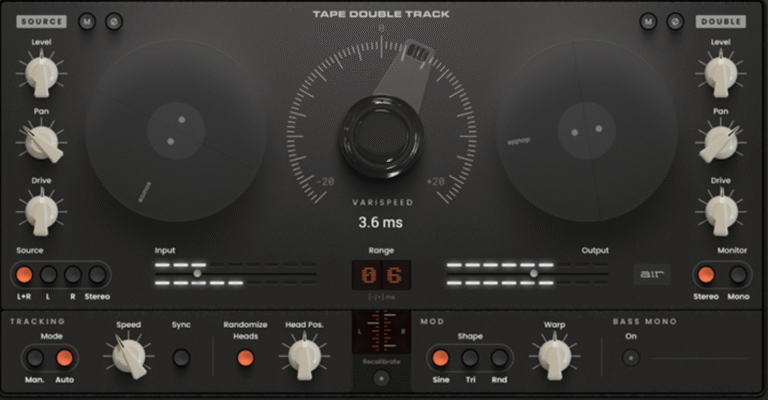Sound Design Massive Lesson
Massive was released in 2006, and one of its most unique features is that its individual oscillators generate sound using wavetables, rather than simple waveforms as seen in many other synthesizers. Wavetable synthesis traces its roots back to a specific instrument founded by Wolfgang Palm, the PPG Wave 2.2 hardware synth in 1982.

Massive was officially introduced in 2006 as software, marking its entry into the realm of virtual instruments. It wasn’t the first software synth from Native Instruments; their initial foray into virtual instruments was the Pro Five (2000), an emulation of the Prophet 5 by Sequenzer Circuit in 2000.
Wavetable synthesis is a method of sound synthesis that involves using oscillators with waveform shapes based on samples, rather than traditional oscillators. Wavetable synths load each individual portion of a digital sample into a “cell” within a table. The synth sequentially scans through the sections of the table to emit the sample as sound, creating different tones by accelerating or decelerating the sample search frequency. This unique sound generation style offers some intriguing possibilities.
The search for a sample in a wavetable can move backward, forward, or scroll through only a portion of the wavetable. In practice, various waveforms are sampled from the conventional ones inserted in a table, ready to be emitted by the oscillator.
Wavetables are not limited to traditional synthesis waveform shapes (Sine, Triangle, Saw, Square) and can be overlapped. This makes them ideal for creating evolving timbres and rich textures.
Massive is a synth designed primarily for use with the ears because when we adjust the parameters, there are no numerical values displayed on the panel. It’s not possible to convey a precise value directly from the interface.
This approach is also applied in wavetables; it’s unclear exactly how many waves have been sampled. The manual itself only mentions that the waves vary from 2 to 128 and beyond.
Massive has 3 display modes. The first page, the Browser, allows us to choose sounds that are already present or saved in the software.


The Attributes page is where we assign attributes to the presets we create, or we can edit the presets we create and then save them again.

The synthesis part is found in the Synth window, which has 14 sub-tabs divided into two files.

In the Routing tab, the audio path is displayed, providing both a visual representation of the block diagram and editing capabilities.

Signal path: 4 Sources — 2 Filters — Amplifier
Structure (Primary Features):
Three wavetable oscillators form the foundation of sound generation, and noise can also be used as a source. There are two filters with various configuration possibilities along the signal path, followed by an amplifier. The pan potentiometer becomes relevant when focusing on the stereo image of the patch. Additionally, there is an effects section.
There is a signal path that includes Feedback, Inserts, and Bypass. The Bypass allows you to choose one of the four sources, with the idea of bypassing the selected source through all the tonal modifications introduced by the FX1, FX2, and EQ effects.
The feedback, borrowed from the Minimoog, is adjustable via the panel, allowing you to choose the point from which to extract the signal—whether after the first filter, second filter, insert, or amplifier.
There are two insert points, and their placement can be selected from this window. The choice of wavetables is made through the menu immediately above the oscillator potentiometer.


4 Wavetable Groups
The VA Column It is not a Wavetable; it emulates analog oscillators.
If I choose the Square-Saw waveform, by adjusting the wavetable position, I will smoothly transition from a square waveform to a sawtooth waveform.

Virtual Analog (Analog Oscillator Emulation)
VA : Pulse Saw PWM / Pulse Saw Sync
WAVETABVLE : Basic / Analog -Electric / Digital-Hybrid / FX-Chords

Wavetable

An wavetable oscillator utilizes a digital representation of a stored sinusoidal waveform. This synthesis technique is akin to sampling: instead of an actual audio source, its digital or “recorded” representation is used.
Selecting a wavetable is akin to choosing a waveform on a classic analog synthesizer. MASSIVE employs a specific wavetable format: each wavetable contains not only one waveform but at least two of them.
Think of these wavetables in two dimensions. The horizontal axis represents time, and the “recorded” waveforms flow from left to right on the table, much like any sample editor: playback starts from the left, and when a complete cycle of the waveform is played from left to right, playback returns to the beginning on the left to loop the waveform.
On the vertical axis, various waveforms are stacked on top of each other, like tracks in a multitrack sequencer: at the bottom, there’s one waveform, and at the top, there’s another. Between them, there are intermediate waveforms that gradually morph from the lower waveform to the upper one.
The vertical position can be controlled to adjust the sound using the Wavetable Position control. For instance, imagine a wavetable where you have a pulse waveform in the “bottom” part and a sawtooth waveform in the “top” part. Turning the Wt Position control from left to right slowly transforms the waveform from pulse to sawtooth.
This synthesis method allows highly flexible combinations of waveform shifting since each oscillator can be gradually transformed from one type of waveform to another.
To get an idea of the types of sounds you can create with wavetables, simply load a wavetable into one of the oscillators and start adjusting the oscillator controls. You will immediately hear the sonic results and quickly understand what the controls do.
You can choose the specific wavetable to use for each oscillator using the drop-down menu at the top left, organized into 4 groups.
There are no specific indications about the waveforms present in the wavetable. Here, you will see a list of all the different wavetables from which you can choose, offering a wide variety of options and different sounds. You can also navigate through the wavetables sequentially using the Prev and Next buttons here.
You can control the selection of the specific waveform to be played by the oscillator using the Wavetable Position control knob. Turning this knob scans through all the waveforms included in the wavetable. The number of individual waveforms represented in each table can range from just 2 to 128 or more.

CONTROL MODULES (Automatic)

“Invelope (Envelop):
A (Attack),
D (Decay),
S (Level – Sustain),
R (Release).

Delay makes the envelope start later; the attack level creates a dual-descend effect by adjusting the sustain. The Morph section should be activated with the loop switch off. Loop 1 goes back and forth between the two points. You can use the curve of the two segments for Morph. After 33 loops, it reaches infinite looping as long as I keep the note pressed. The limitation of Morph is that it lacks Sync. One Shot = Envelope proceeds; Linear = Linear decay curve.” Gate = Restart with keyboard
12 MACRO CONTROLS (Manual Controls)

The control path in Massive is essentially modular and free.
Yellow represents the quantity: (Electronic Synths = Amount Depth) Advantages:

- We save space for potentiometers.
- I see the representation of the endpoint.
- Controls numbered and colored in yellow and blue for clarity. Control inputs (equivalent to connecting a cable).
The envelope is at its maximum in terms of quantity but doesn’t always work if it has long decay and release levels.

In blue, the maximum quantity ensures that the envelope is always active.

The attenuverters can also work in the negative, so I am bringing down the wavetable position, and the envelope is also working in reverse.

On the filter’s LFO, there is a knob that turns in two directions because the LFO is bipolar. When it goes up, it reaches the green part, and when it goes down, it reaches the gray part.
Green: direction of the parameter that moves immediately
Gray: changes the polarity

Reversing the LFO means that if it’s reset when I press the key, and it always starts from the same point in the wave cycle, when it starts, it goes down first and then up.

Unison: Applies to the entire patch; one note consumes one voice.

The patch multiplies by 6, but with a slight difference; otherwise, we would only have an increase in volume
One note consumes 6 voices, with 6 voices per note. For example, 6 notes (C – E – G) amount to a maximum of 18 voices.

The management of the difference between voice iterations is handled here, considering three different sonic aspects: detuning, coupled with variations in cut-off and pitch.

VOICING TAB TRIGGER = Envelope on monophonic filter (envelope starts when a key is pressed)
LEGATO = Envelope does not start only when I release the note ALWAYS = Envelope always triggered
LEGATO TRILLER = The second key pressed, when released, produces a trill
CENTERED = 4 VOICES They are distributed around the center, and the note I play is not heard. +2 -2
CHORD = One oscillator is at 0, and the other at +4 With even voices, there is a clear difference between Centered and Chord
PANPOSITION = Pan at max stereo in the center and mono
“Now, let’s put our skills into practice with our synth, exploring new sounds and fueling creativity!”
Virtual analog simulations of analog oscillators without the use of wave tables.
Virtual Analog Oscillator . The Pulse Width parameter only affects the square wave; it has no effect when set to Saw. It controls the pulse width.

Adjusting the pulse width using an Automatic LFO control

The VASync Patch emulates the synchronization of 2 oscillators, one acting as a Slave and the other as a Master. The Sync knob adjusts the pitch of the Slave, while the Pls-Saw control modulates the pitch of the Master.

The Modulation Well features two LFOs simultaneously controlled by Macro 2.

LFO 5 will operate only when I raise Macro 2 (Well), while LFO 6 will be active consistently – even with the Side Chain turned off.

“At maximum modulation, LFO 6 will be active, while at minimum modulation, LFO 5 will be in action.”
Asigning Macro 1 through MIDI learn to your MIDI controller will allow you to control vibrato, and with Macro 2, the MoodWheel.”Of course, you’ll need to set the LFO rate appropriately for optimal vibrato.”
FX
“The effects can be controlled both manually and automatically, seamlessly integrated into the patch. This is a significant advantage, eliminating the need for an external processor. The effects algorithms differ – FX1 features distortion algorithms, while FX2 offers classic ones.”

Parameter: Color
DownSampling: Reduction of the sampling frequency. Pitch change. Color at the minimum setting results in the sampling frequency being minimized without the implementation of an anti-aliasing filter. This is done to reproduce aliasing noises.

Sent to Filter F1 or F2.

La traduzione corretta potrebbe essere:
Velocity in SideChain allows us to open the noise based on the force with which we press the key.
La correzione del testo potrebbe essere la seguente:
If the velocity is low, the envelope will be zero. Using one control to regulate the amplitude of another control cannot determine the intervention amplitude in Massive; in Side, it occurs at 100%.
For the management of envelope velocity, navigate to the envelope tab itself.

La correzione del testo potrebbe essere:
By increasing it, the sensitivity to velocity rises. When it’s at the maximum, sensitivity is at 100%, so with velocity at the minimum, the envelope remains stationary.
OSC Controls
The ‘Intensity’ parameter acts as a low-pass filter in the spectral spectrum, eliminating harmonics and preserving only the fundamental frequency. With ‘Intensity’ at its maximum, the sound material remains unaffected.

“Formant transposes the formants. The Band +/- centers around the original signal, with the Band + knob at its minimum. Essentially, the Band parameter alters the reading speed over a period without changing the timing, only modifying the waveform’s shape.”
Internal Envelope dell’LFO

“Mono: 1 LFO for all voices, functioning as a stepper or performer. By default, the LFO restarts when I press a key.”

Random Mode : “There is no correlation with key pressure.”

The keyboard tracking can be connected to both the VCO and the VCF. This way, the cutoff will shift along with the notes played on the keyboard to maintain a constant ratio between note and cutoff frequency. Going up by an octave, the cutoff will shift by an octave to maintain a consistent spectrum. Therefore, the Filter needs to be attenuated to achieve a sense of tonal uniformity. KTR OSC/FLT. The ‘user’ mode is editable, while the others are fixed. This also applies to the filters; it’s just that the two curves are editable. In the upper range of the keyboard, if it sounds bright, I use a different keyboard tracking on the filter.
Massive
DISADVANTAGES:
- Unable to create custom wave tables; only those provided.
ADVANTAGES OF MASSIVE:
MACRO CONTROL:
- There are 8 macros located at the bottom right that can be used to control parameters in different directions and amounts. This can be achieved by assigning them a control change or using MIDI learn. Alternatively, if a MIDI file is used, Massive can learn from it, as the file contains an already assigned control change. These macros can be employed to control the cutoff filter opening or other parameters.
Effects can be controlled both manually and automatically and integrated into the patch. This presents a significant advantage that would otherwise necessitate an external processor. The effect algorithms differ; FX1 incorporates distortion algorithms, while FX2 features the classics.
MACROS ARE CONTROLLABLE FROM THE DAW:
- There are 3 control inputs, and with macros in the side chain, I can manage the amount of the parameter.
La correzione del testo potrebbe essere:
Stay tuned for more Sound Design lessons. Goodbye from Sheen!