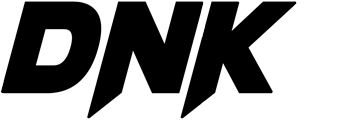When I first started looking into how audio plugins are made, I thought it was something only hardcore programmers could do — the type of people who drink 4 coffees at 3AM and write code like they’re in the Matrix.
Spoiler: you don’t need to be a programmer.
In this article, I’m going to show you the exact workflow I use to create my own VST3 audio plugins, step by step, the same process you’ll see in the video below once I publish it.
Who I Am
My name is Endri, aka Sheen.
I create content about:
- audio plugins
- mixing and mastering
- music production
- all in-the-box
Not long ago, I posted a poll on my YouTube community asking:
“Which tutorial do you want to see?”
And 67% of you voted for:
How to create a VST3 audio plugin. 🎛
When I saw that, I said:
“Alright… I guess we’re doing this.”
So I started researching.
I looked at different workflows, different frameworks, different methods.
I talked to programmers and UI designers.
I watched tutorials.
I broke things.
I fixed things.
I broke things again (classic).
A lot of methods were too technical for me.
So I built my own workflow, one that uses AI to write the DSP code.
Yes — AI literally writes the plugin’s processing for you.
The Workflow Uses Only 3 Tools
| Tool | What I use it for |
|---|---|
| Figma | Designing the plugin interface (GUI) |
| Visual Studio Code + GitHub Copilot | Generating / editing DSP code |
| Xcode | Building the final VST3 plugin |
I also spoke with:
- Yury Semenov (developer)
- Master UI (interface designer)
And I got some really solid workflow advice from Saint Mike, but that specific method required some Apple Developer steps that not everyone wants to deal with — so I simplified everything.
This version below works for everyone.
STEP 1 — Designing the GUI in Figma
I start in Figma.
- I go to the Figma website
- Create an account
- Download the desktop app
To design the GUI:
- I take a reference plugin that inspires the look(For example, I used the Arturia Mellotape as a reference for one of my plugins.)
- I use Figma’s built-in AI chat to generate controls:
- knobs
- sliders
- VU meters
- LEDs
- texture overlays
- brand labels
Basically:
I describe what I want, and Figma creates the interface.
Once the UI looks good:
- I open the Code panel in Figma
- I click Export → Save Local Copy
- I put the exported folder on my Desktop
Done. GUI finished.
STEP 2 — Generating DSP Code Using Visual Studio Code + Copilot
Here’s where the magic happens.
- I open the Figma-exported folder inside Visual Studio Code
- I sign into my GitHub account
- I enable GitHub Copilot
Now I can literally describe the sound processing I want.
For example, for one of my plugins, I told Copilot:
“Create a signal chain with a Neve 1073 style preamp saturation,
followed by Studer A800 tape tone,
MPC-style bit reduction,
wow and flutter modulation,
low-pass filter,
dry/wet mix,
and a soft clipper at the end.”
Copilot wrote the DSP code automatically.
The signal flow looks like this:
Input Signal
→ DRIVE (Neve-style saturation)
→ Meter (reads only the drive level)
→ TONE (Studer tape color)
→ Bit Reduction (MPC character)
→ Resampler
→ Wow & Flutter modulation
→ Low-Pass Filter
→ Final Drive
→ Dry/Wet Control
→ Soft Clipper (Lavry Gold style)
→ Output
I didn’t have to write hundreds of lines of C++.
I just refined what Copilot generated.
STEP 3 — Connecting GUI & DSP Using React and iPlug2
The GUI works like a small interactive web app.
- Figma gives me the graphics
- React makes the knobs + sliders interactive
- iPlug2 connects React to the DSP engine in C++
Setup:
npm create vite@latest
cd ui
npm install
npm run dev
Then:
- I copy all exported graphics from Figma into src/assets/
- I link each knob to a DSP parameter in the C++ file
So when I move the UI knob → the sound changes.
STEP 4 — Building the Final .VST3 in Xcode
- I place the iPlug2 folder in my project directory
- I open the .xcodeproj file in Xcode
- Set the build target to VST3
- Press Build
- Copy the output .vst3 file to: /Library/Audio/Plug-Ins/VST3/
- Open my DAW and test 🙌
This workflow lets me create real, usable VST3 plugins without needing deep coding experience.
| Stage | Tool |
|---|---|
| Design | Figma |
| Audio Processing | Copilot + C++ / iPlug2 |
| UI Logic | React |
| Plugin Build VST3 Build | Xcode (Steinberg Audio SDK) |

CHECKLIST
| Tool | Purpose | Mandatory? |
|---|---|---|
| Figma | Plugin GUI design | Not required, but recommended |
| Visual Studio Code | DSP and C++ coding | Yes |
| Xcode | Compiling the plugin on macOS | Yes, if you’re on Mac |
| VST3 SDK | Defines the VST3 plugin format | Yes |
| iPlug2 or JUCE | Framework used to build the plugin | Yes |
| CMake | Build system used by some frameworks | Required in some workflows |
| Git | Version control for project files | Recommended |