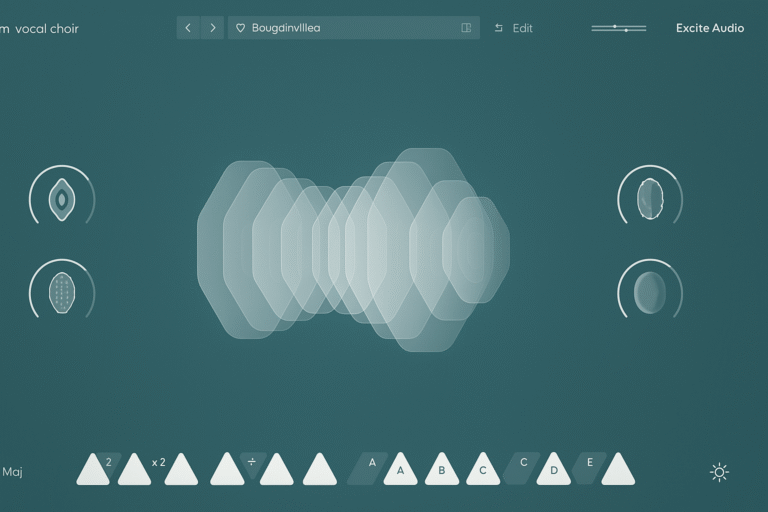Cmajor is a powerful domain-specific language for developing high-performance audio plugins. In this guide, we will walk you through the setup process using Visual Studio Code (VS Code) and JUCE on macOS.
Step 1: Download and Install Virtual Studio Code
First, download and install Visual Studio Code from the official website:
Step 2: Download and Install JUCE
JUCE is a popular framework for building audio plugins. You need to download it and move the folder to the Applications directory.
- Download JUCE from the official website: JUCE Download
- Extract the JUCE folder.
- Move it to the Applications directory:
mv JUCE /Applications/
Step 3: Create Development Directory for Cmajor
To organize your Cmajor projects, create a dedicated development folder:
- Open the Terminal.
- Navigate to the user directory:
cd ~ - Create a Development folder with a Cmajor subfolder:
mkdir -p Development/CMajor
Step 4: Install Cmajor Extension in VS Code
- Open Visual Studio Code.
- Go to the Extensions marketplace (CMD + Shift + X).
- Search for Cmajor Tool and install it.
Alternatively, you can install it via the command line:
code --install-extension cmajor-toolStep 5: Create a New Cmajor Patch
To start working with Cmajor, create a new patch:
- Open VS Code.
- Press
CMD + SHIFT + Pto open the command palette. - Type Create New Patch and select the option to generate a new Cmajor project.
Step 6: Build Cmajor Project with Xcode
If you plan to build and debug your Cmajor projects using Xcode, follow these steps:
- Navigate to your Cmajor project folder:
cd ~/Development/CMajor/my-cmajor_project - Run CMake to generate an Xcode project:
cmake -S . -B build -G Xcode - Set the JUCE path for CMake:
set(JUCE_PATH "/Applications/JUCE")
Final Thoughts
You are now ready to start building audio plugins using Cmajor in VS Code. This setup ensures a smooth development workflow with proper file organization, JUCE integration, and project building with CMake and Xcode. Happy coding!